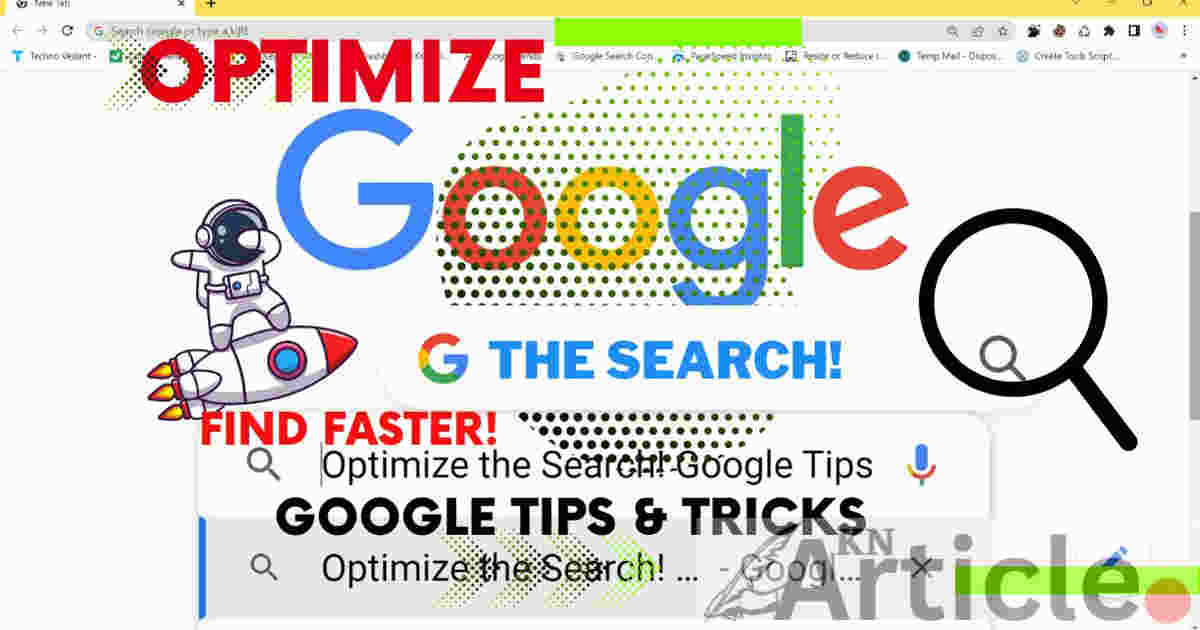
Optimize-the-Search-Google-TipsTricks
A Step-by-Step Guide to
Finding Information More Quickly Using Google Search
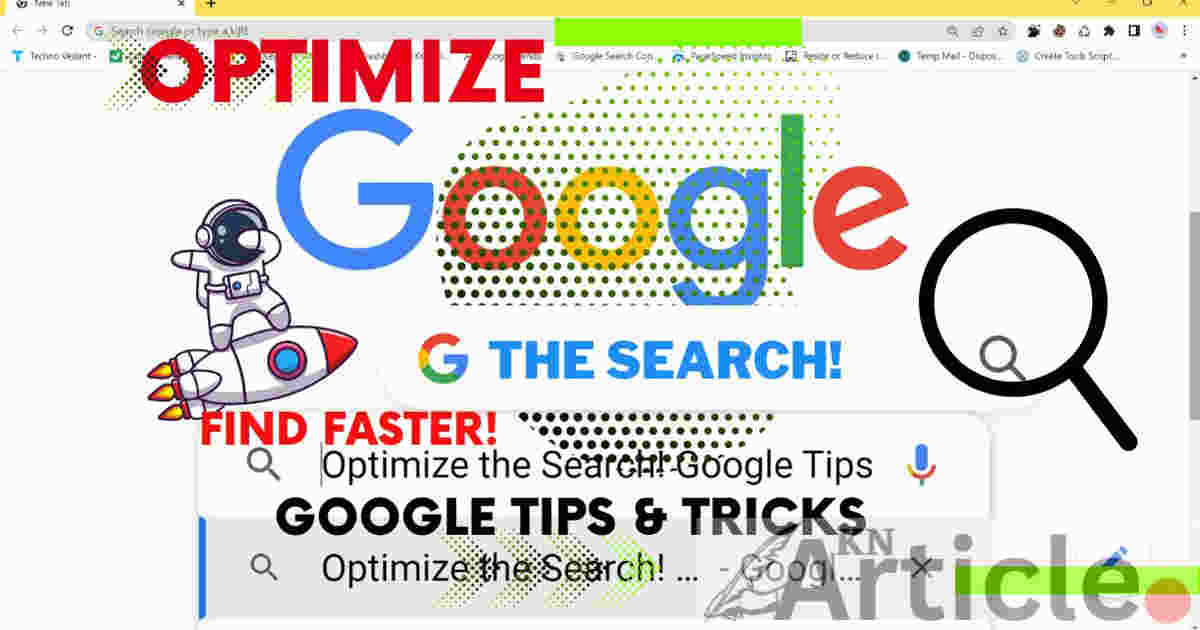
The best resource for finding information on the internet in the modern digital era is Google Search. Google provides a wealth of information on almost any subject because of its enormous library of web pages that have been indexed. Finding the precise information, you're searching for might sometimes be difficult due to the large quantity of information accessible. In this post, we'll provide you a step-by-step tutorial and practical tips for maximizing Google search so you can quickly and effectively get the information you need.
Step 1: Use specific keywords
Making sure your search query contains exact and targeted keywords is the first step in optimizing your Google search. Finding the appropriate information might be challenging when using generic keywords since they often provide an excessive number of results. Instead, concentrate on choosing keywords that precisely capture the details of what you are searching for.
Consider that you want to know which Seattle coffee shops are the greatest. Try using the phrase "best coffee shops in Seattle" instead of "coffee shops in Seattle." By focusing on the search results, you have a far better chance of finding what you're looking for.
Step 2: Use Quotation Marks to Your Advantage
When looking for particular words or components, quotation marks are a useful tool. If you're looking for a specific quote from a well-known author, put the words exactly where you want them to appear inside quotation marks.
Similarly, surround the product name in quotation marks when doing a search for a specific item. By using this method, you may eliminate unnecessary search results and be directed to sites that precisely discuss the desired product. This technique is highly effective in speeding up your search.
Step 3: Remove Pointless Keywords Using the Minus Sign
In certain cases, your search query may provide an excess of results that are unrelated to your particular requirements. To get over this obstacle, use the minus sign to exclude certain terms from your search.
Consider the scenario when you are seeking healthy smoothie recipe ideas but want to avoid those that call for bananas. In such case, you may type "healthy smoothie recipes-banana" into the search field. By doing this, you essentially filter out any results for the phrase "banana."
Step 4: Harness Google Search Operator Power
Search operators on Google are special characters or instructions that let you better hone your search results. You may mix these operators to produce effective search queries, which will improve your search results.
You may search inside a certain website, for example, by using the "site:" operator. In the search box, use "site: example.com [search term]" to focus your search for information on a particular subject inside a particular website.
Step 5: Make use of Google Advanced Search
Google Advanced Search is an effective tool that gives you the ability to limit search results based on a number of criteria, including language, file type, date, and more. To access Google Advanced Search, click "Settings" and then "Advanced Search."
By focusing results based on certain criteria, Google Advanced Search helps you discover what you're looking for more quickly. When looking for scholarly publications, news stories, or other particular kinds of material, this feature is very helpful.
Step 6: Embrace Google Search Suggestions in
For finding fresh terms and phrases associated with your search term, Google search recommendations are an excellent resource. Google suggests popular search keywords based on your input as you start typing in the search window.
You may hone your search and get the needed information more quickly by clicking on these recommendations and changing your search term. For gaining fresh perspectives and learning more about a certain subject, this method is helpful.
Certainly! Here are some more actions to do in order to maximize Google search and locate information more quickly:
Step 7: Apply Google Search Filters to Search Results
You may use Google's search filters to limit the results of your search depending on a variety of factors, including geography, time, and more. Click the "Tools" button that is situated below the search bar to access the search filters. The filters you wish to use may then be chosen from there.
You can easily locate what you're searching for by using search filters to reduce the number of results that you see. For instance, if you're looking for news articles on a certain subject, you may use the "News" filter to limit the search results to only news items.
Step 8: Use Google Images to investigate Visual Content
For locating visual stuff on the internet, use Google Images. Select the "Images" option at the top of the Google search results page if you're seeking photos associated with your search term.
You may type your search term into Google Images and then go through the results. When looking for product photographs, visual inspiration, or certain sorts of photos, this function is quite helpful.
Step 9: Use Google Maps to get location-based data
A great tool for getting directions, learning about nearby companies, and more is Google Maps. Select the "Maps" option at the top of the Google search results page if you're searching for a particular place or company.
You may type your search term into Google Maps and then look around the map to discover the relevant information. It offers geographical specifics, contacts, and other pertinent information.
Step 10: Use Google Scholar to Access Academic Research
Google Scholar is a specialized search engine that focuses on academic research. Click "Scholar" at the top of the Google search results page to find scholarly articles, research papers, or other academic information.
You may input your search criteria and explore the scholarly papers and articles listed in Google Scholar. It is a helpful resource for getting intellectual, trustworthy information.
Conclusion:
By using these step-by-step methods, you can get the most out of Google search and get information more quickly. Whether you're looking for particular information, items, academic research, or visual entertainment, these suggestions will enable you to filter out irrelevant results and locate what you're looking for more quickly and effectively.
FAQ (Frequently Asked Questions):
Q: How can I optimize my Google search experience?
A: To optimize your Google search experience, you can use specific keywords, quotation marks for exact phrases, and the minus sign to exclude certain keywords. Additionally, you can leverage search operators, explore Google Advanced Search, and utilize search filters for precise results.
Q: How can I refine my search results?
A: You can refine your search results by using search operators to search within specific websites or by using Google Advanced Search to filter results based on parameters like language, file type, or date. You can also utilize search filters to narrow down results based on location, time, and other criteria.
Q: How can I find visual content?
A: To find visual content, you can use Google Images. Simply click on the "Images" tab at the top of the Google search results page and enter your search query. You'll be presented with a variety of images related to your search, allowing you to discover visual inspiration, product images, or specific types of photos.
Q: Can I find location-based information through Google search?
A: Yes, you can use Google Maps to find location-based information. Click on the "Maps" tab at the top of the Google search results page and enter your search query. You'll be able to explore the map, find specific locations or businesses, and access contact information and directions.
Q: Is there a way to access academic research through Google search?
A: Yes, Google Scholar is specifically designed for accessing academic research. Click on "Scholar" at the top of the Google search results page, enter your search query, and browse through the displayed academic articles and papers to access reliable and scholarly information.
Q: How can these tips help me save time?
A: By utilizing these tips and techniques, you can refine your search queries, filter out irrelevant results, and access the specific information you need faster. This saves time by eliminating the need to sift through numerous unrelated search results, allowing you to find what you're looking for more efficiently.

